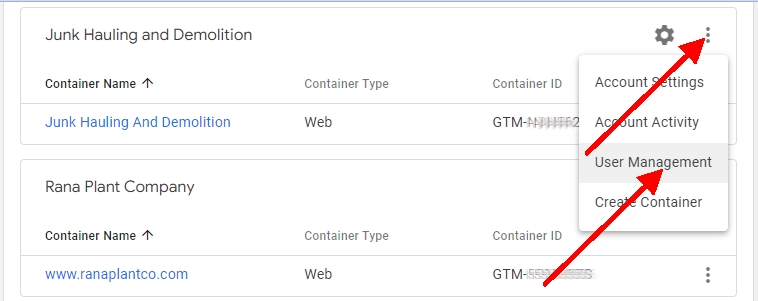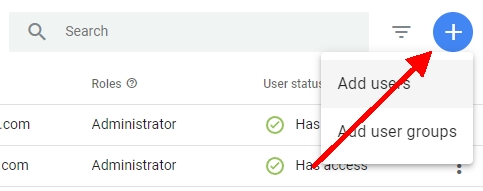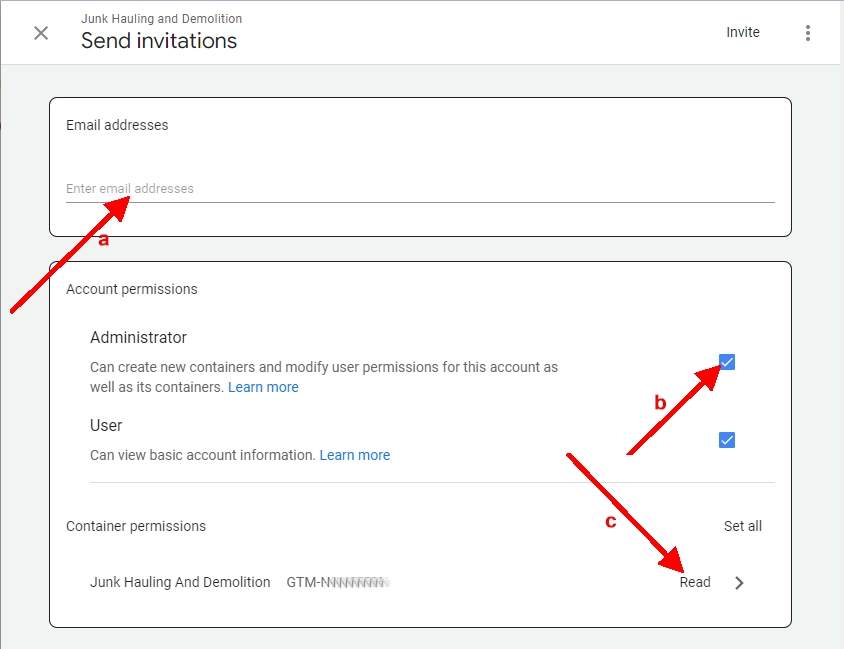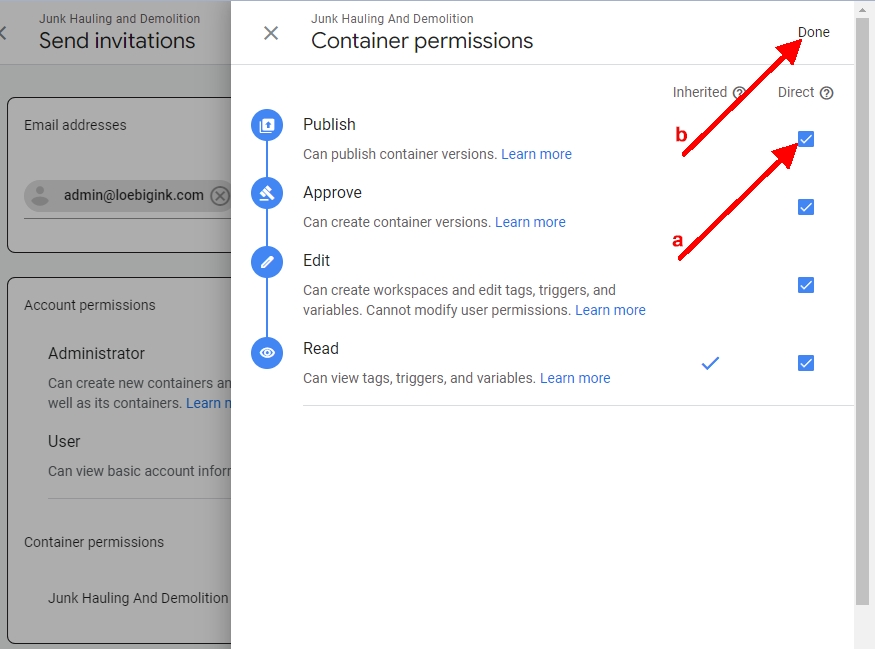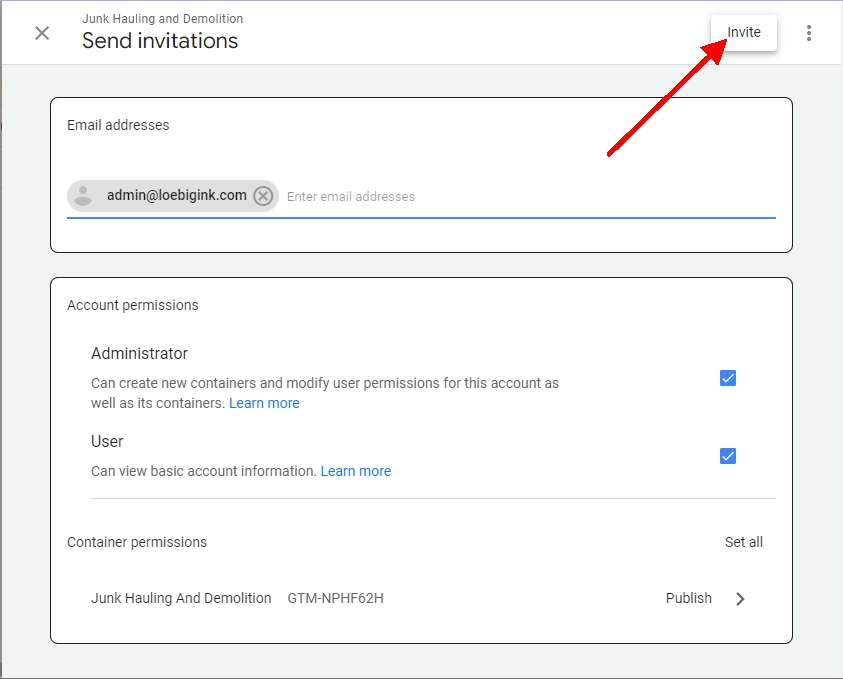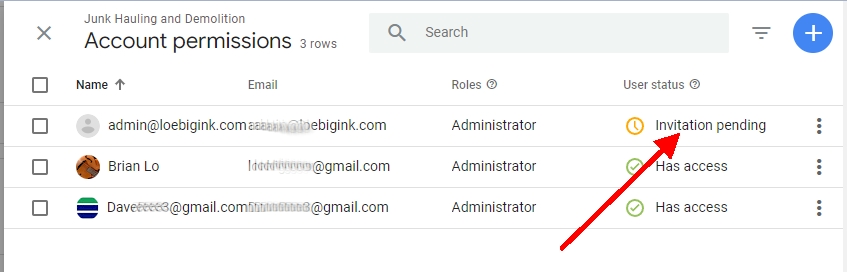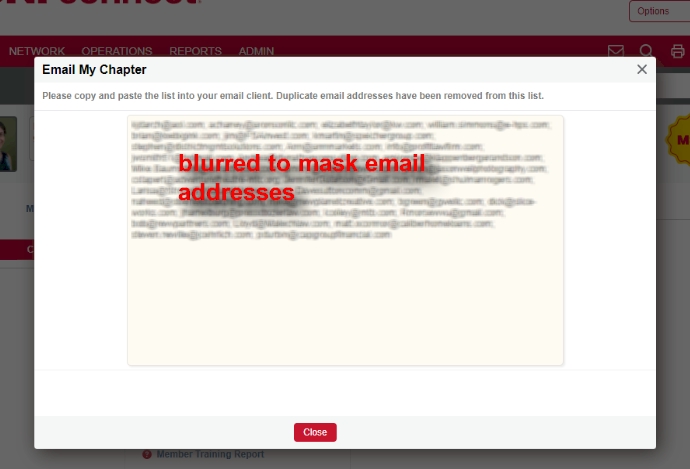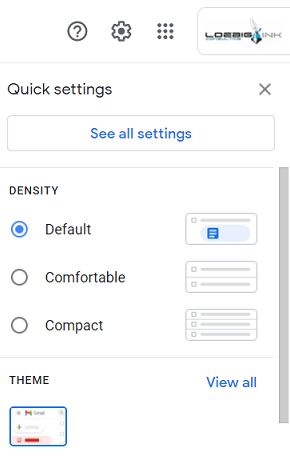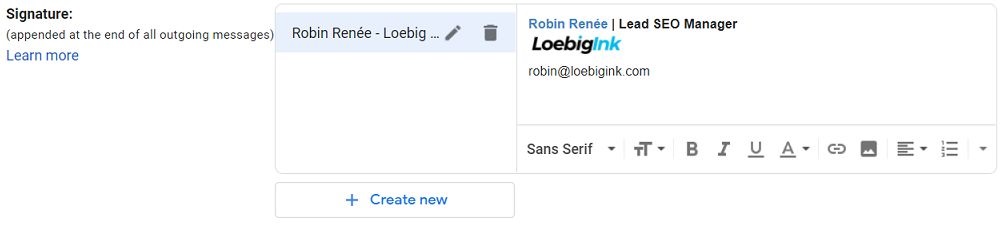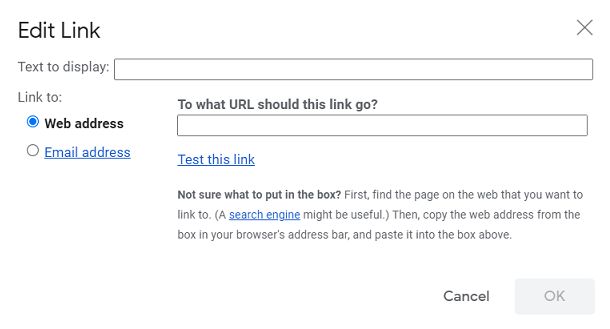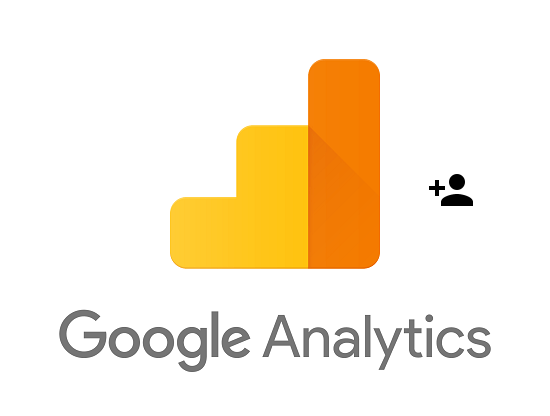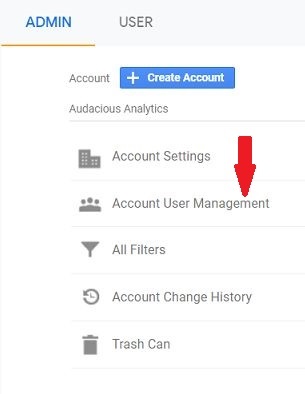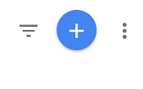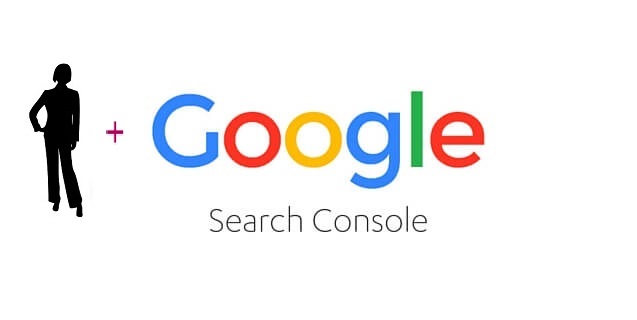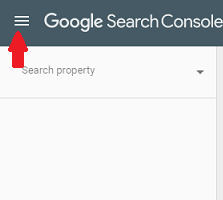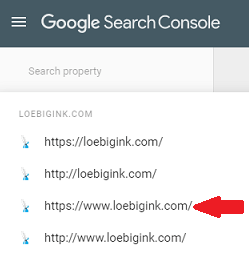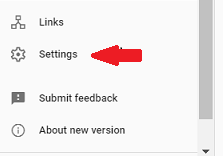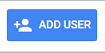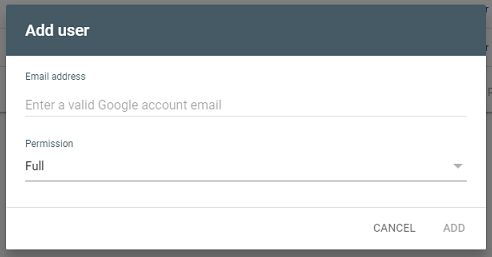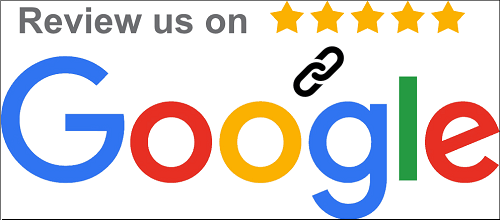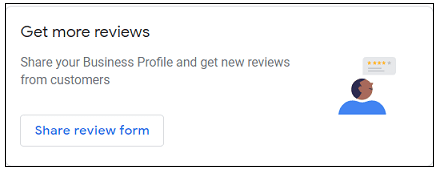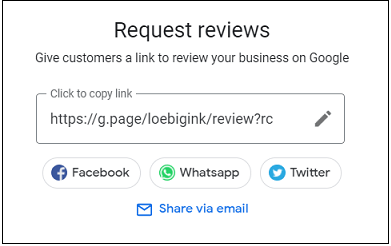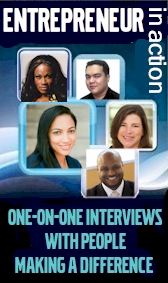1. Career Influences
The people I grew up around were honestly my biggest influences. A lot of family members, a lot of high school friends, all in the trades and all hard-working go-getters. One of my best friends built a successful electric and solar business, another built up an HVAC business. I started my own mowing business in high school, then kind of added hardscaping, then decks, then construction, and now I run a plumbing business with Hendrik, another of my high school friends. I always had my own drive to succeed, but I was also surrounded by great role models, both for hard work and for building a business.
2. Biggest Career Success
Upsizing Service Force Plumbing the last few years. Hendrik and I had worked together with maybe a couple employees for several years, and we finally set out to build into a multi-county business that my kids could take over one day. We’ve gone from two-truck, two-guy home plumbing to a mid-size company that can do everything the biggest guys can do including excavation and trenchless sewer repair almost daily.
3. Recent Lessons Learned
That every employee responds to different types of encouragement and feedback. Now that I have a bunch of guys working for me, I can’t just assume that what motivates me will motivate them, and I can’t just assume that what I consider constructive feedback will be interpreted the way I intend it! I have to be able to deliver the best service possible to customers through those employees, so I’m still learning how to encourage that on an individual basis.
4. What inspires and motivates you?
Giving a customer the best possible service at a fair price. Nothing makes me happier than knowing that I gave the best advice I could give, got the best people out to do the job, and the customer knew the result was worth what they paid and more.
5. Your Top inspirational quotes or words of wisdom
Quality means doing it right when no one is looking.
6. Contact Info
https://serviceforceplumbing.com
301-370-8320
https://www.facebook.com/plumbing.service.force/
https://www.instagram.com/service_force_plumbing/
Check out other featured Entrepreneurs in Action!

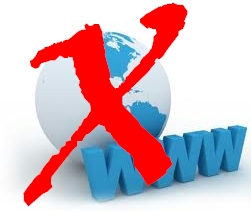 As a web developer I have often worked with new clients who have decided to part company with an existing web design firm or individual. Once the client decides to make a web management change they begin to collect the necessary information to move their domain to a new server only to discover they do not own their own business domain name!
As a web developer I have often worked with new clients who have decided to part company with an existing web design firm or individual. Once the client decides to make a web management change they begin to collect the necessary information to move their domain to a new server only to discover they do not own their own business domain name!